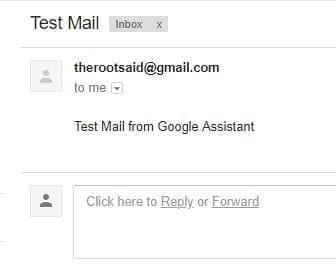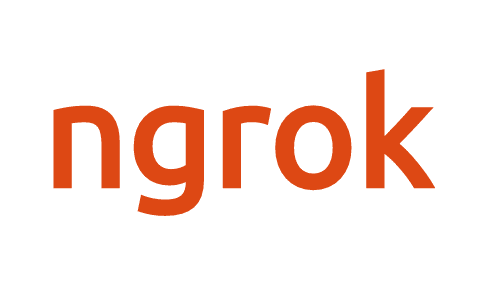Google Assistant IFTTT Integration MATRIX Voice
MATRIX Voice Google Assistant IFTTT Integration Demo Video
What is IFTTT?
 IFTTT or If This Then That is an awesome platform, that connects various services, apps and software together which allows us to do various task and automate them efficiently in a user friendly manner.
As mentioned earlier, in the tutorial we published last week, we explained everything about IFTTT and its working. If you would like to know more about that, click on the below link.
IFTTT or If This Then That is an awesome platform, that connects various services, apps and software together which allows us to do various task and automate them efficiently in a user friendly manner.
As mentioned earlier, in the tutorial we published last week, we explained everything about IFTTT and its working. If you would like to know more about that, click on the below link.
MATRIX Alexa IFTTT Integration in Raspberry Pi TutorialWhat are we going to do with this? We will create an applet that will send a test mail to your mail id, when you tell Google Assistant to send a test mail.
Sponsor Link
This Project is Sponsored by UTSource. UTSource is a professional electronic components supplier.Lets Get Started
Google Assistant IFTTT Integration
Components Needed
- MATRIX Voice / Creator
- Raspberry Pi 3 (Click to Purchase)
- Speaker (Click to Purchase)
- Micro SD Card (Click to Purchase)
- Active Internet Connection
Step 1 : Set Up Google Assistant
Follow the below tutorial and set up Google Assistant on Raspberry Pi using MATRIX Voice or CreatorSetup Google Assistant
Step 2 – Setup an IFTTT Account
Follow this link and create an account in IFTTT
Step 3 – Creating Applet
Click on your username and select ‘New Applet’ and click on “This” to create a Trigger. In this case, Trigger is Google Assistant.
In this case, Trigger is Google Assistant.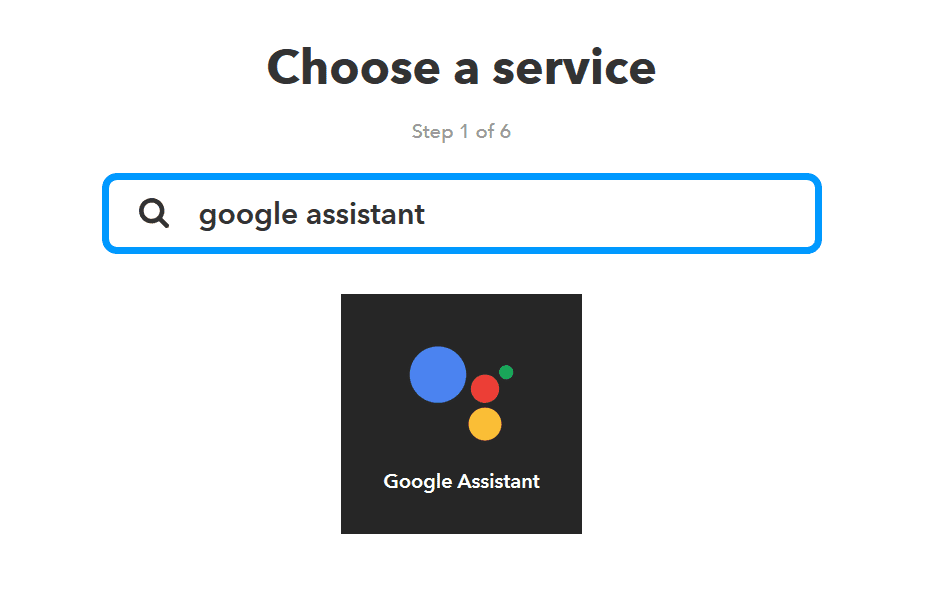 Now click on Google Assistant link your Google Developer ID. Click on ‘Say a simple phrase’
Now click on Google Assistant link your Google Developer ID. Click on ‘Say a simple phrase’
 Fill up the form as shown in the below image. You can alter it if you want.
Fill up the form as shown in the below image. You can alter it if you want.
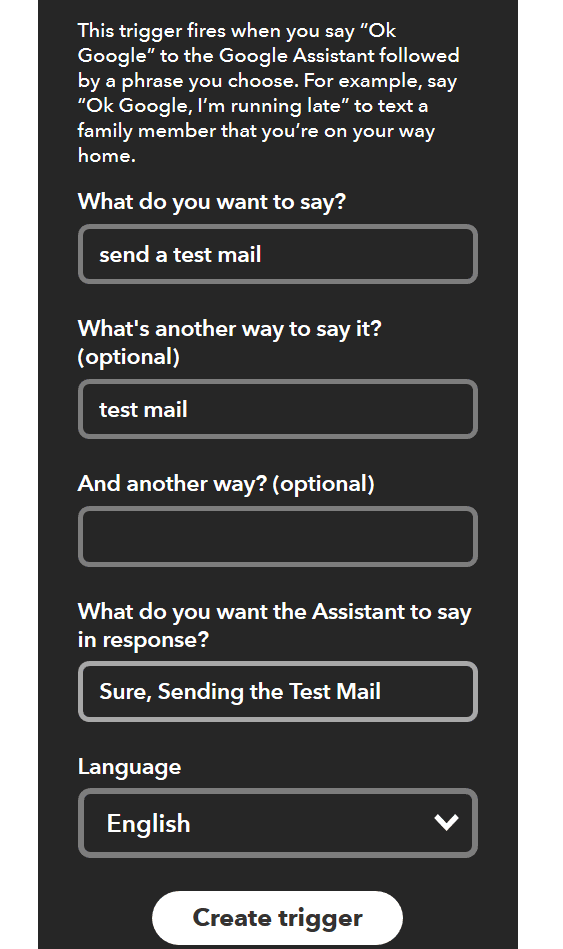 This Trigger fires every time you say “OK Google, send a test mail”. Now click on Create.
Now its time to create an Action. For that click ‘that’. Search for Gmail and select ‘Send yourself an email’.
This Trigger fires every time you say “OK Google, send a test mail”. Now click on Create.
Now its time to create an Action. For that click ‘that’. Search for Gmail and select ‘Send yourself an email’.
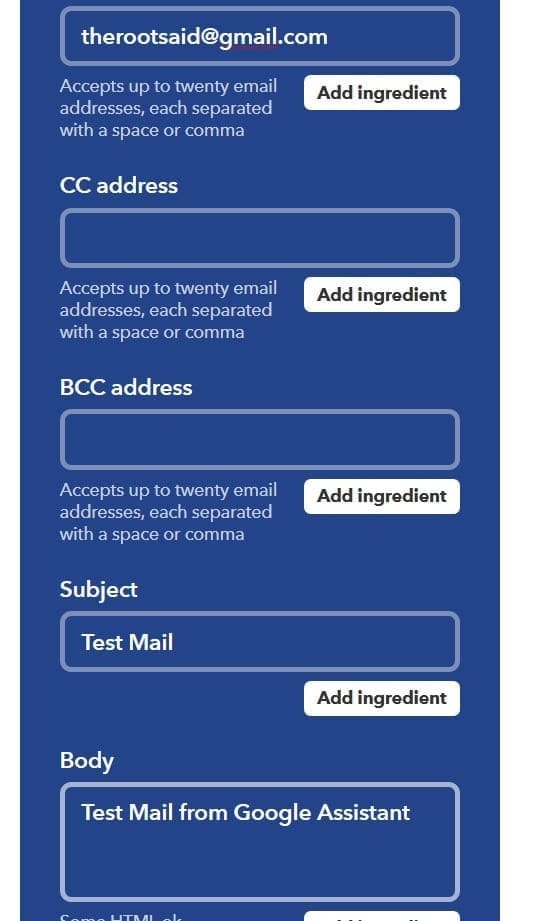 Enter some content and click on Create action to finish setting up your first applet for Google Assistant IFTTT Integration.
Enter some content and click on Create action to finish setting up your first applet for Google Assistant IFTTT Integration.
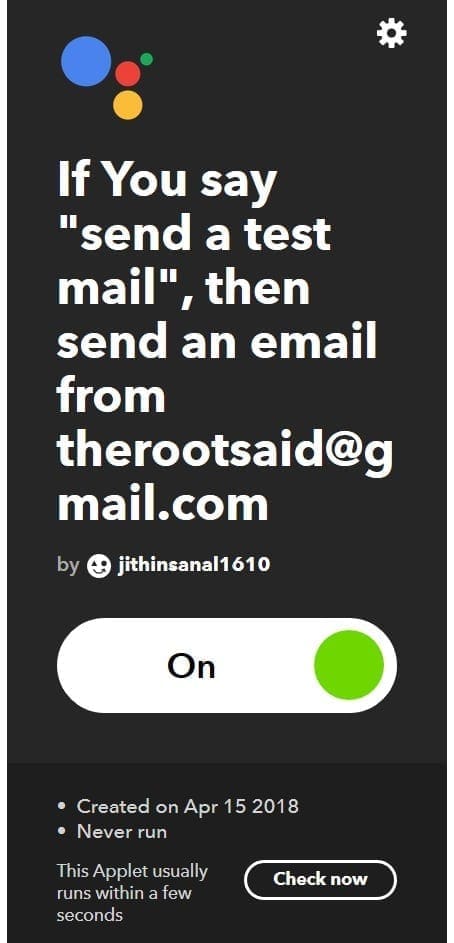 Thats it.. Simple as that..
Thats it.. Simple as that..
Testing[AdSense-C]
Google Assistant IFTTT Integrationegration is now complete. Now its time to test. All you have to do is say “OK Google, Send a Test Mail”. This will trigger the applet and send a mail to yourself from the linked Gmail ID. Now go to your inbox and you will see the test mail.