Live Camera Streaming Raspberry Pi – Motion Setup
Sponsor Link
This Project is Sponsored by UTSource. UTSource is a professional electronic components supplier.In this tutorial, I will show you how you can setup an IP camera using Raspberry Pi and use it to stream live video and view it on your mobile phone, laptop or other devices from anywhere
Instructions
Step 1
Get your Raspberry Pi from Here. Download and setup any OS for raspberry pi in a micro SD card. Insert the micro SD card in your Pi and power it up. Set a password for user pisudo passwd piDo an update[AdSense-C]
sudo apt update
Step 2
Purchase a camera module for raspberry pi from this link. Connect your camera to the Raspberry Pi. Run raspi config and enable camera modulesudo raspi-configNote: Some distros doesn’t have raspi-config pre installed. But don’t worry you can download it from the below link. [AdSense-A]Download Now its time to check whether your pi is detecting the camera module or not. Go to /dev/ and see whether ‘videox’ is present or not. If it is not there, run
sudo raspi-updateThen restart the pi and run
sudo modprobe bcm2835-v4l2
Step 3
Now you can install motion by running the commandsudo apt install motionNow its time to edit configuration file Now open up the configuration file in /etc/motion/motion.conf using a text editor
sudo nano /etc/motion/motion.confEdit the following lines.
- daemon on
- stream_localhost off
- stream_maxrate 50
- framerate 50
- width 640
- height 480
sudo nano /etc/default/motion
start_motion_daemon=yesNow start the daemon by running the command[AdSense-C]
sudo service motion startNow open up a web browser on any device on that network and enter the IP address of the pi with the port number 8081. Like http://192.168.1.58:8081 You are now live streaming from the camera. Rate the Project Did you find this page useful? Help us to improve by rating this page.
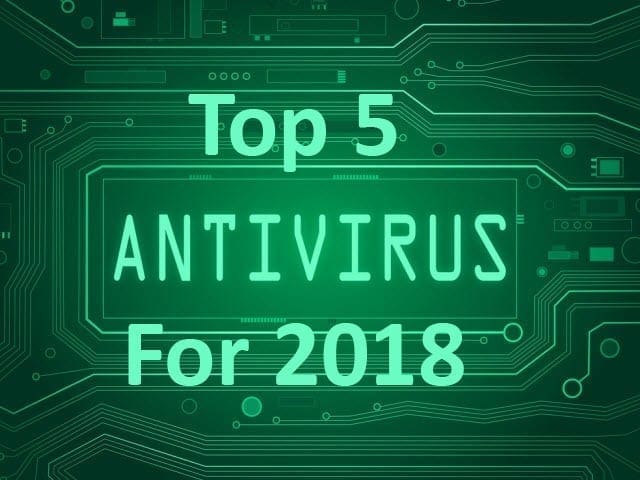
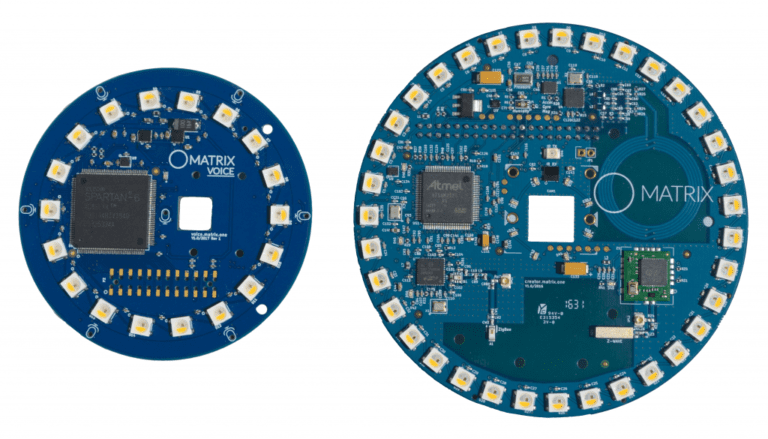
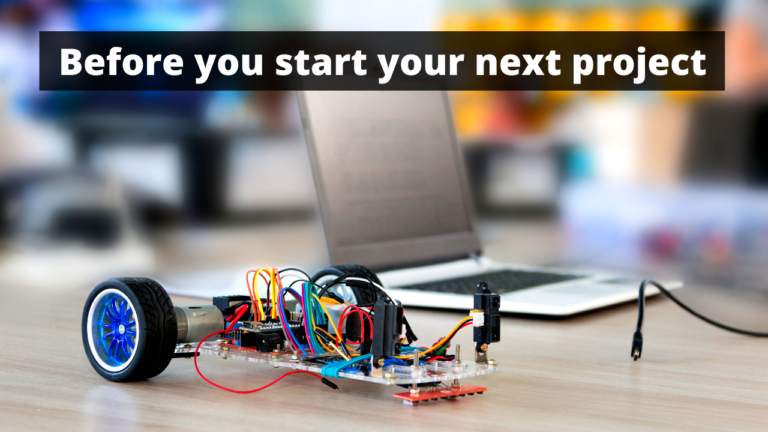



What about the lag. ? . How to reduce the streaming lag?
All good! Now I’ve got live streaming. How to add motion detection & recording?