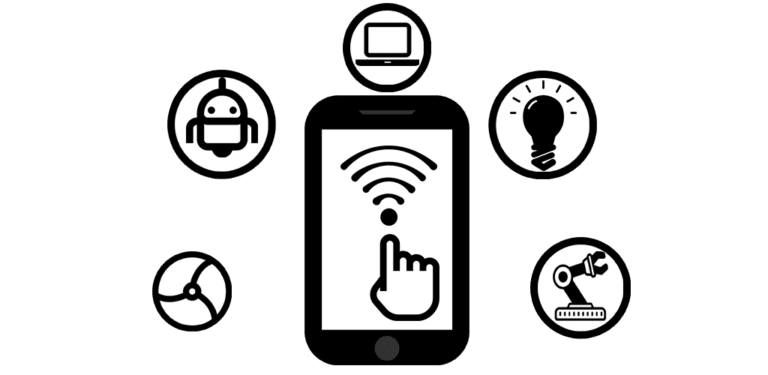Arduino Web Editor Tutorial | How to Program Arduino Online
How to Program Arduino Online – Arduino Web Editor/Online Editor
Hey guys welcome back to Rootsaid. Today I will talk about Arduino Web IDE and how to program Arduino online using Arduino Web Editor / Arduino Online Editor.

Hey guys welcome back to Rootsaid. Today I will talk about Arduino Web IDE and how to program Arduino online using Arduino Web Editor / Arduino Online Editor.
You can use Arduino Online Editor to write your sketches, save them to the cloud and access them from anywhere around the world. The best thing is you can upload the code to your board directly from the browser.
So let’s get started. Before starting, I suggest you to use google chrome as this is the browser it seems to work best with.
Arduino Web Editor Video Tutorial
Steps to Program Arduino Online using Arduino Web Editor
Step 1 – Creating an Account
First thing you need to do is go to the Arduino website which is arduino.cc and if you’re not already signed up you should sign up.

After that, go to this page – create.arduino.cc and you’re going to need to sign and sign in with the same credentials that you used for arduino.cc.

Step 2 – Installing Arduino Plugin
From there, click on ‘Getting Started’ and it will take you to board selection page. From here you will have to install arduino plugin.

Plugin is something that sits in between the browser and the arduino board which will allow us to upload program to the Arduino board from the browser itself.
Simply download and install it.

Once installation is finished, you will see this Arduino Icon in the task bar.

Step 3 – Connecting the Board
Now we can connect an Arduino Board to the PC. Here you will see the connected board and the port it is connected to.
Step 4 – Uploading the Code
Now we will try uploading an example sketch – the Blink. Go to examples> basics and Blink.

Click on verify and once it is done, click on upload.

That’s it guys.. I’ll see you next time.. Thanks for watching