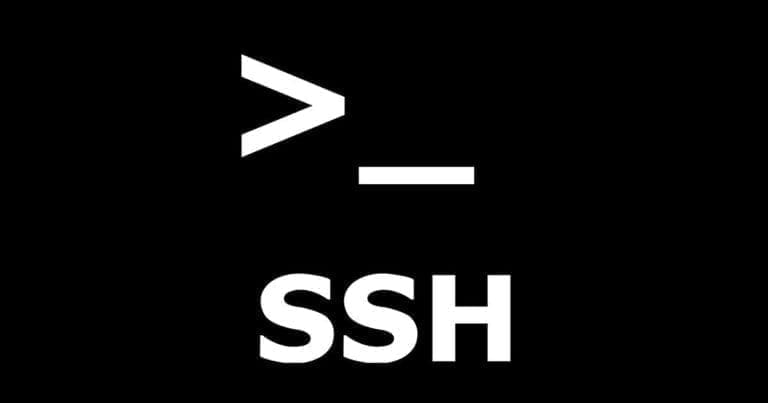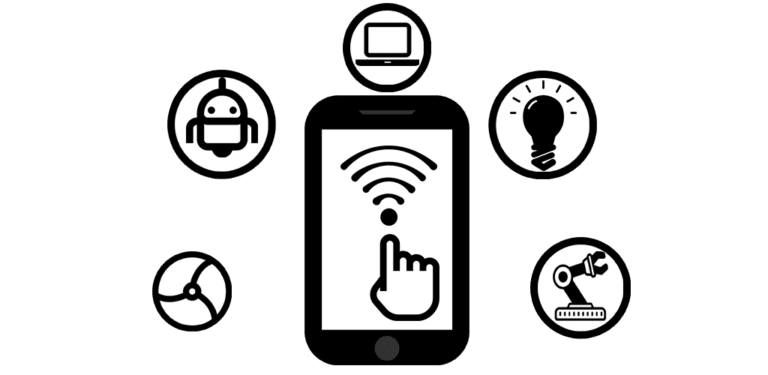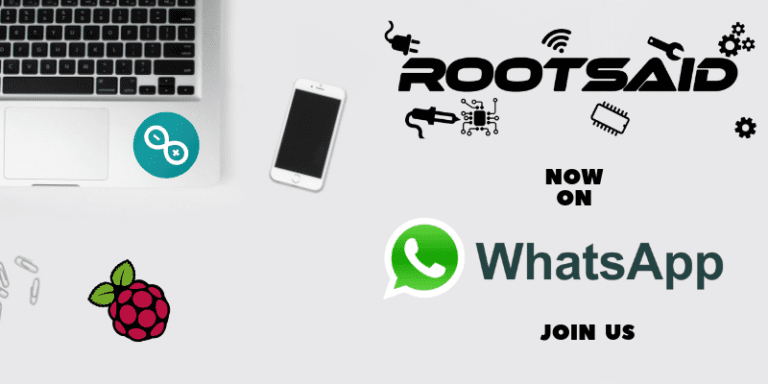How to Get WiFi Password Saved in Linux
If you are here reading this post, you might be looking a way to get saved WiFi password of WiFi networks that were connected earlier and is saved on your PC In this post, I will explain how to recover/get WiFi Password saved in a Linux PC.
It will be easier for you to understand If you take a Before answering this questions, let us know how Linux manages network Wired as well as WiFi Connections.[AdSense-C]
Let us assume that you are using Debian based Linux machine. Linux uses an application that most of the

Debian based Linux distribution use Network Manager to manage basically everything about the networks on your computer.
Simply speaking, Network Manager is a program that detects and configures the system to connect and use a network. This includes both wired as well as wireless networks. Network manager has a service that is running in the background that deals with the network and it also have an applet that you see usually near the system tray depending upon your distribution. In the case of Ubuntu, you can see it on the top right bar. If you have an Ethernet cable connected to one your interface you can see two arrows, one pointing up and one pointing down.
In the case of WiFi networks, the network manager will list all the WiFi networks available within the range of the WiFi adapter. Once we click on the network, you will be prompted to enter the passphrase of that network. When we enter the passphrase, the network manager will try to connect to that network with the given credentials. If the connection is not successful, it will prompt you to enter the passphrase again. If the connection is successful, you will get an IP address (if DHCP is enabled) or you can enter a manual IP address (if DHCP is not enabled) and start using that network. At the same time, this IP address will be saved in the device for you the device to automatically connect to that network without user interaction.
How to Get WiFi Password Saved in your Linux PC?[AdSense-C]
There are 2 methods by which you could get WiFi Passwords from Linux PC. One by using the Network Manager Applet and other one using Terminal. First method will be easier for beginners to lay your hands on the saved WiFi Passwords; a couple of clicks and there you have it.
Method One – Get Saved WiFi Password using Network Manager Applet
Step 1 – Click on the Network Manager Applet icon on the top right part of the screen (Assuming the OS is Ubuntu). You can also find it in Network Settings.

Step 2 – Here, you can see all the WiFi networks details that was once connected to this device.
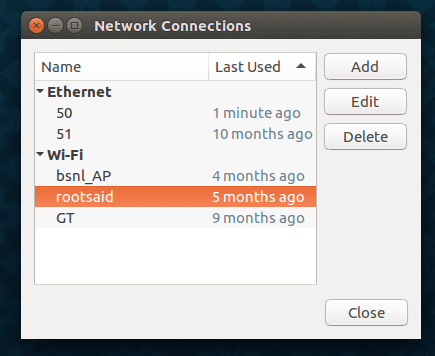
Select the WiFi network connection that you want and click on edit.
Step 3 – Here you will see all the configurations of that WiFi network. Now click on WiFi Security tab. There you will see the password in dots. To convert that to clear text, all you have to do is – click on the box to the left of “Show Password”.
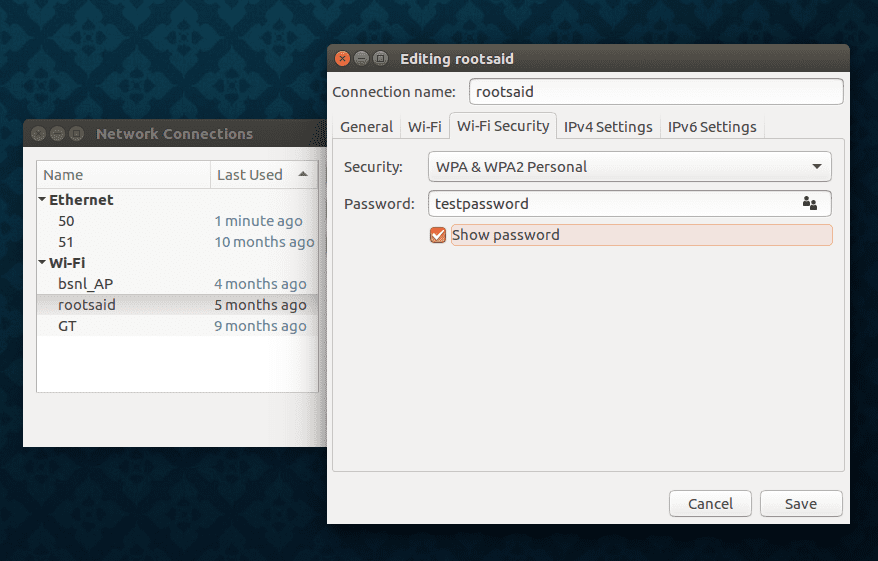
There you go.. Yo got the password in clear text.
Method Two – Get WiFi Password using Terminal
Step 1 – Open up the terminal.
Step 2 – Go to the directory – /etc/NetworkManager/system-connections using the below command
cd /etc/NetworkManager/system-connections

Step 3 – This is the place where the device saves all its information related to WiFi Network connections. Here you can list out all the files using the command.
ls
You will see the names of all the WiFi Networks that was once connected to this device.
Step 4 – Choose a network and read the content of the file using the command
cat <filename>
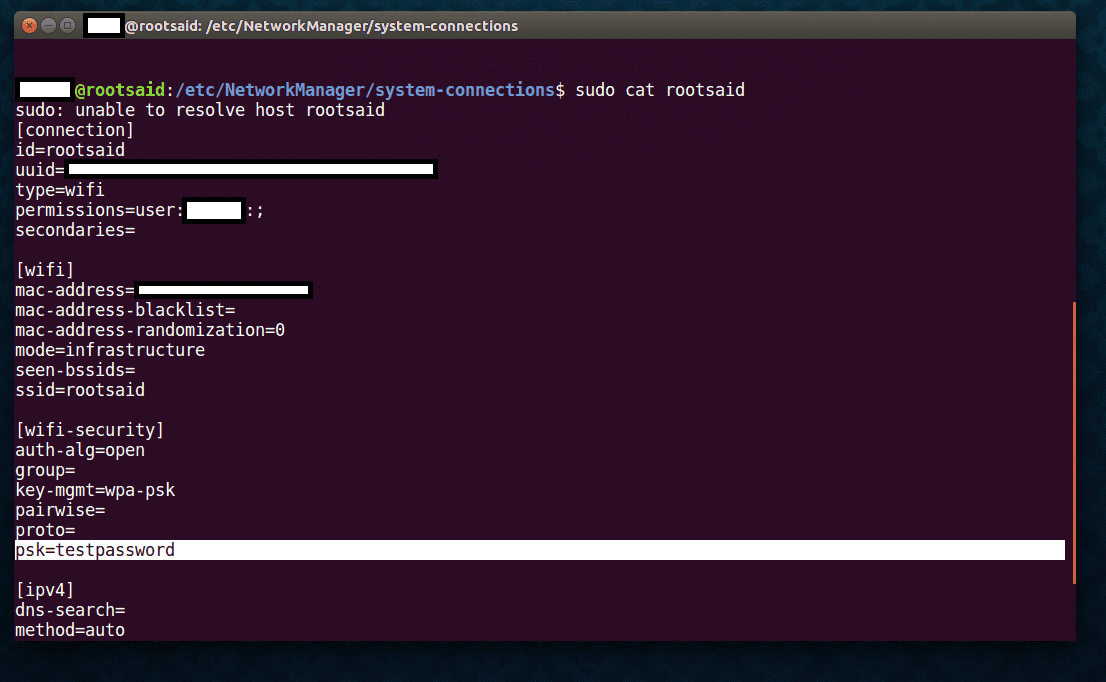
You will be able to see complete details about that network. Under WiFi Security, you will be able to see the saved WiFi network password.
[AdSense-B]
Rate the Project
Did you find this page useful? Help us to improve by rating this page.