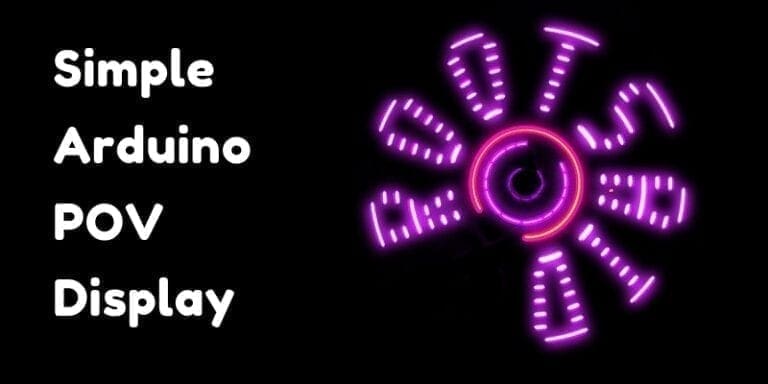Arduino Gesture Sensor PAJ7620 Tutorial
Hey guys, welcome back. In this post I will be talking about the Arduino Gesture Sensor – PAJ7620. I will explain what PAJ7620 Gesture Sensor is and How to connect PAJ7620 Gesture Sensor to Arduino. Lets Get Started…
Components Needed
- PAJ7620 Gesture Sensor
- Arduino Board (or Wemos)
- Bread Board
About PAJ7620 Arduino Gesture Sensor
PAJ7620 Gesture Sensor is a quick and easy way to add gesture control to your Arduino or Raspberry Pi Project. This tiny little sensor can recognize various hand gestures such as moving up and down, left, right, forward, backward, clockwise, waving
These gestures information can be simply accessed via the I2C bus. It employs an
Sponsor Link
This Project is Sponsored by UTSource. UTSource is a professional electronic components supplier.
Features of PAJ7620 Arduino Gesture Sensor
•Typical supply voltage is 2.8
•Nine gesture recognition (Up / Down / Left / Right / Push / Pull / CW / CCW / Wave)
•Gesture speed is 60°/s to 600°/sin Normal Mode and 60°/s to 1200°/s in Gaming Mode
•Ambient light immunity: < 100
•Built-in proximity detection
•Flexiblepower saving scheme
•I2C interface up to 400 kbit/s, Pull-up voltage from1.8 Vto 3.3 V
•Ambient light noise cancellation
PAJ7620 Block Diagram

Now we will hook our Gesture Sensor to our Arduino/Wemos.
PAJ7620 Gesture Sensor Data Sheet
PAJ7620 – Arduino/Wemos Connection
As mentioned earlier, you can use either Wemos or any Arduino Board with this Sensor. Here I will be using a Wemos D1 Mini Board.
Simply Connect Vin to 3.3 V, Gnd to Gnd, SCL to SCL and SDA to SDA.
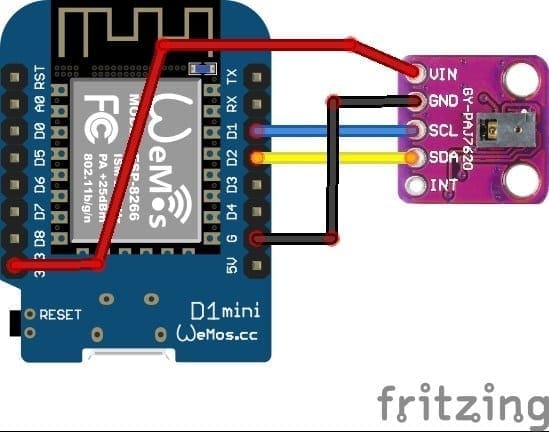
Coding
Now let us start coding. First Download PAJ7620 Library from here. Extract the file and paste it inside library folder.
Now fire up Arduino IDE, navigate to File>Example>PAJ7620
There you will find 2 examples. You can try uploading the basic demo and once uploaded, start the serial monitor.
Then try moving your hand in front of it. The gesture sensor will detect and print the gesture in the serial monitor.
New to Robotics?
We have a beginners guide on “Getting Started with Robotics” which will give you a kick start in this field. Check out our free video tutorial below for a brief introduction.
Top Arduino Projects You can Try this Summer Vacation
Top Robotics Projects You can Try this Summer Vacation
Did you find this page useful? Help us to improve by rating this page.
[RICH_REVIEWS_FORM]
[RICH_REVIEWS_SNIPPET stars_only=”true”]